SI Explorer File Menu - Backup and Restore: Backup SI Documents
![]()
![]()
This command can be executed from the SI Explorer's File Menu command, or Right-click Menu.
This function allows you to Backup the selected SI Document. The backup feature creates a zipped backup which compresses all the files into a single file (Supp_S.zip or Section_T.zip), requiring less space
![]() Click
the tabbed commands on the image below to see how to use each function.
Click
the tabbed commands on the image below to see how to use each function.
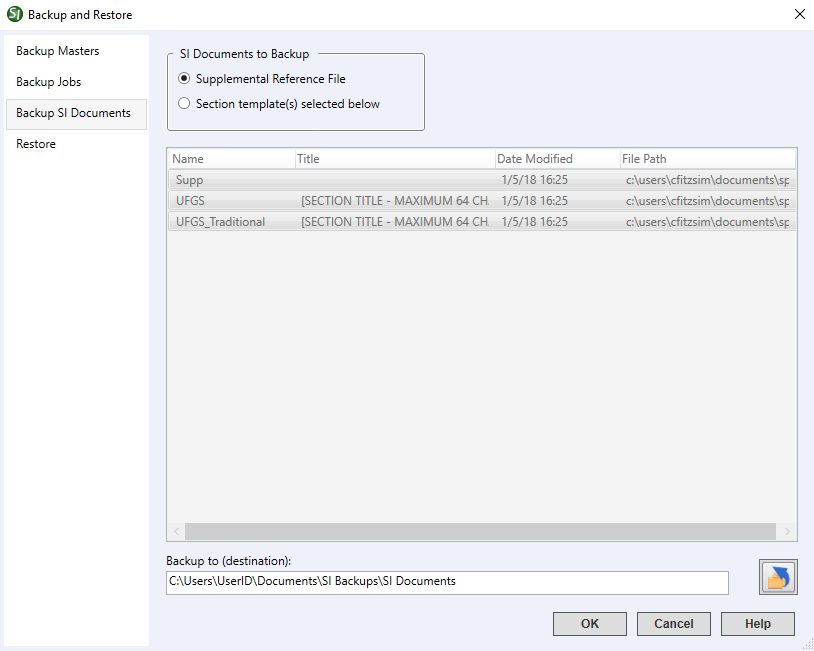
The Section files are automatically included in the backup. If included in the SI Document, you can also choose to backup the Processed files, Word files, PDF files, Exported files or Other files.
![]() The
last selected options are retained for the next time the SI Document is
backed up
The
last selected options are retained for the next time the SI Document is
backed up
Is the location where the SI Document will be backed up. You can
either type the location directly in the field, or you can select the![]() Change Destination
Button to browse and select a new backup location.
Change Destination
Button to browse and select a new backup location.
![]() Always
backup the Job to a different location other than where the Job currently
resides, preferably on a separate drive.
Always
backup the Job to a different location other than where the Job currently
resides, preferably on a separate drive.
 The OK Button will
execute and save the selections made on all of the tabs.
The OK Button will
execute and save the selections made on all of the tabs.
 The Cancel Button will
close the dialog box without recording any selections or changes entered.
The Cancel Button will
close the dialog box without recording any selections or changes entered.
 The Help Button will
open the Help Topic for this dialog box.
The Help Button will
open the Help Topic for this dialog box.
From the SpecsIntact Explorer
Select the File Menu and choose Backup and Restore or right-click on a SI Document and select Backup and Restore
From the SI Documents Tab, select the SI Document to backup in the top pane
Under the Backup to (destination), enter the backup path or select the Change Destination Button to select the drive and either create and/or select the backup folder
Choose Select Folder
Select OK
Users are encouraged to visit the SpecsIntact Website's Help Center for access to all of our User Tools, including eLearning Modules (video tutorials), printable Guides, Knowledge Base containing Frequently Asked Questions (FAQs), Technical Notes and Release Notes, and Web-Based Help. For additional support, contact the SpecsIntact Technical Support Desk at (321) 867-8800 or KSC-SpecsIntact@mail.nasa.gov.