SI Explorer File Menu - Specify Word Folder
![]()
![]()
This command can be executed from the SI Explorer's File Menu and Right-click Menu.
This command allows you to change the location for the Job or Masters PDF files. Regardless of the path location, they will always be displayed in the SI Explorer in a PDF subfolder below the Job or Master, with a default file color of dark red.
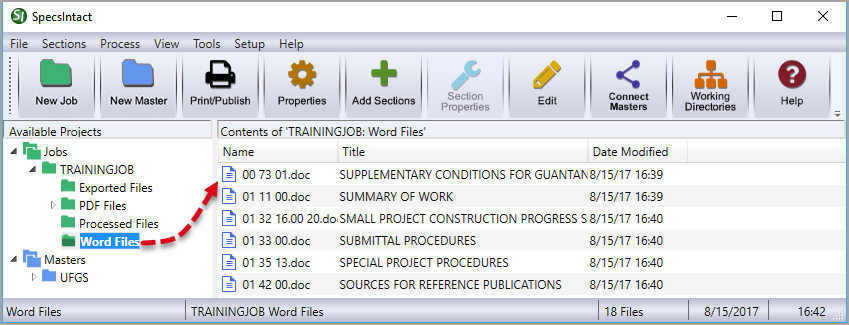
![]() You
can easily access the PDF files through the Right-click
Menu Open in Windows
Explorer or File
Explorer through the access the PDF files by selecting
PDF Files from the Open
in Windows Explorer command, the files are located below the Job's
or Master's PRNTDATA folder.
You
can easily access the PDF files through the Right-click
Menu Open in Windows
Explorer or File
Explorer through the access the PDF files by selecting
PDF Files from the Open
in Windows Explorer command, the files are located below the Job's
or Master's PRNTDATA folder.
From the SpecsIntact Explorer, select the Job or Master
From the File Menu, select Specify PDF Folder or right-click and select Specify PDF Folder
From the Select Folder window, browse to the new folder and choose the Select Folder button
When the Confirmation window opens, Select OK
Users are encouraged to visit the SpecsIntact Website's Help Center for access to all of our User Tools, including eLearning Modules (video tutorials), printable Guides, Knowledge Base containing Frequently Asked Questions (FAQs), Technical Notes and Release Notes, and Web-Based Help. For additional support, contact the SpecsIntact Technical Support Desk at (321) 867-8800 or KSC-SpecsIntact@mail.nasa.gov.