SI Explorer Sections Menu - Rename
![]()
![]()
This command can be executed from the SI Explorer's Sections Menu and Right-click Menu.
This dual purpose option depends on whether a Section or SI Document file is selected. When a Section is selected, you can change the Section number of the selected Section in the right-pane.
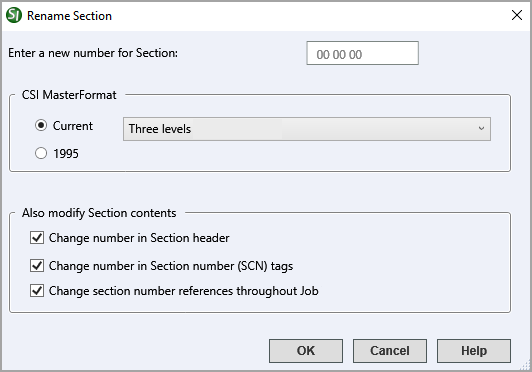
In the text field, you will enter the new MasterFormat Section Number, based on the level selected below CSI MasterFormat. When renaming a Section to use the current MasterFormat, the text box is pre-formatted so you only need to enter the numeric characters, no spaces or periods are required.
The default selection for the CSI MasterFormat is set to Current. The option to choose 1995 is there strictly for backward compatibility with older Jobs and Masters. When Current is selected, choose the appropriate level indicating whether the Section will be Three, Four or Five Levels prior to entering the new Section Number.

The options to change the number in the Section header, Section (SCN) tags and References throughout the Job are selected by default. Using these options will prevent unnecessary manual editing.
When an SI Document is selected, you can change the name of the document.
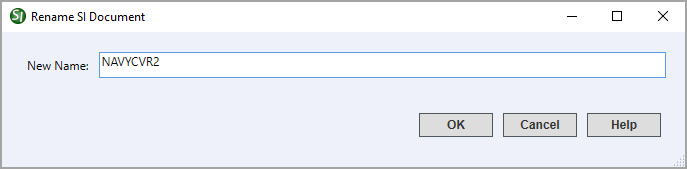
 The OK Button will
execute and save selections made and make them part
of your Master's properties.
The OK Button will
execute and save selections made and make them part
of your Master's properties.
 The Cancel Button will
close the dialog box without recording any selections or changes entered.
The Cancel Button will
close the dialog box without recording any selections or changes entered.
 The Help Button will
open the Help Topic for this dialog box
The Help Button will
open the Help Topic for this dialog box
From the SpecsIntact Explorer, select the Job or Master
From the right-pane, select the Section you want to rename
From the Sections Menu, choose Rename, or right-click on the Section and choose Rename
When the Rename window opens, the current Section Number and CSI MasterFormat level will be selected by default, before entering a new Section Number, select the appropriate CSI MasterFormat level
Place the cursor in the Enter new number for Section field and enter the new Section Number
Select OK
From the SpecsIntact Explorer, select the Job or Master
From the right-pane, select the SI Document you want to rename
From the Sections Menu, choose Rename, or right-click on the Section and choose Rename
When the Rename window opens, place the cursor in the New Name field and enter the new name
Select OK
Users are encouraged to visit the SpecsIntact Website's Help Center for access to all of our User Tools, including eLearning Modules (video tutorials), printable Guides, Knowledge Base containing Frequently Asked Questions (FAQs), Technical Notes and Release Notes, and Web-Based Help. For additional support, contact the SpecsIntact Technical Support Desk at (321) 867-8800 or KSC-SpecsIntact@mail.nasa.gov.