SI Explorer View Menu - Column Headers
![]()
![]()
This command can be executed from the Explorer's View Menu or Right-click Menu
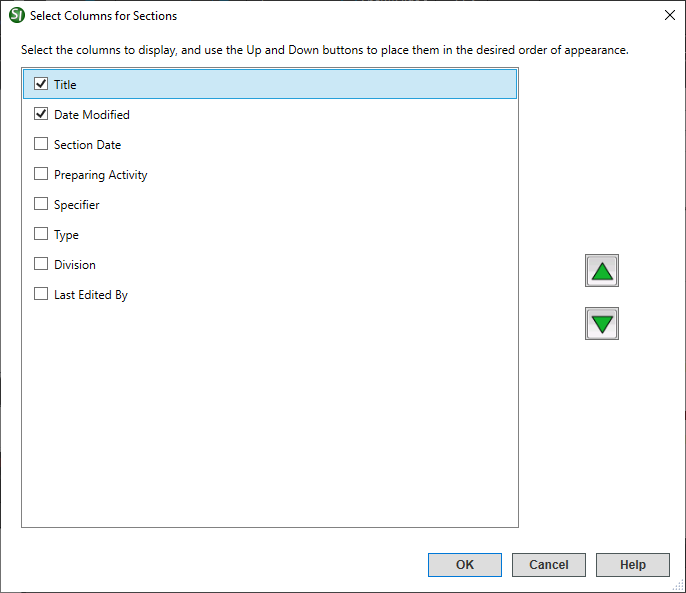
The Columns dialog box, provides the capability to either hide or display the Column names in the SI Explorer's right pane, or change the order in which they appear.
Column names with checks beside them will display (click to add or remove a check). Use the Up and Down arrows to change the order of the columns (the up arrow will move a header further to the left in the Explorer, while the down arrow will move it further right). The columns will vary depending on what type of folder or subfolder is selected in the SI Explorer's left pane.
![]() The
default Columns will vary when the focus
is on the Jobs
The
default Columns will vary when the focus
is on the Jobs ![]() or Masters folder.
or Masters folder.
![]() Jobs: Name, Job Title, Lead Specifier,
Date Created, Project Status, Contract, Location and Working Directory.
Jobs: Name, Job Title, Lead Specifier,
Date Created, Project Status, Contract, Location and Working Directory.
![]() When
Network Optimization is turned on, most of the Job information will not
load until the Job is selected. If the Job has not been loaded,
the Job Title will display '(Select Job to See Job Information)' and the
Location will display '(not loaded).
When
Network Optimization is turned on, most of the Job information will not
load until the Job is selected. If the Job has not been loaded,
the Job Title will display '(Select Job to See Job Information)' and the
Location will display '(not loaded).
![]() Masters: Name, Master Title,
Specifier, Date Created and Working Directory.
Masters: Name, Master Title,
Specifier, Date Created and Working Directory.
![]() Job: Name, Title, Date Modified (including
all sub-folders)
Job: Name, Title, Date Modified (including
all sub-folders)
![]() Master: Name, Title, Date Modified (Including
all sub-folders)
Master: Name, Title, Date Modified (Including
all sub-folders)
![]() Viewing
the Section Date and/or the Preparing Activity should be used temporarily,
since it will substantially impact the time to display Section Files.
Viewing
the Section Date and/or the Preparing Activity should be used temporarily,
since it will substantially impact the time to display Section Files.
![]() Viewing
the Section Date and/or the Preparing Activity should be used temporarily,
since it will substantially impact the time to display Section Files.
Viewing
the Section Date and/or the Preparing Activity should be used temporarily,
since it will substantially impact the time to display Section Files.
Users are encouraged to visit the SpecsIntact Website's Help Center for access to all of our User Tools, including eLearning Modules (video tutorials), printable Guides, Knowledge Base containing Frequently Asked Questions (FAQs), Technical Notes and Release Notes, and Web-Based Help. For additional support, contact the SpecsIntact Technical Support Desk at (321) 867-8800 or KSC-SpecsIntact@mail.nasa.gov.