SI Editor Table Menu - Row Height
![]()
![]()
This command provides the capability to set the row height within Formatted Tables to a specific height..
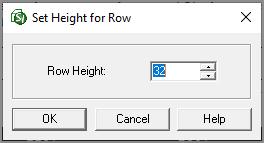
![]() If
you make a mistake, you can use Windows Undo (Ctrl+Z) keyboard shortcut
command. To learn more, see the Table
Tips and Tricks topic.
If
you make a mistake, you can use Windows Undo (Ctrl+Z) keyboard shortcut
command. To learn more, see the Table
Tips and Tricks topic.
To manually adjust the Row Height, select either the entire Formatted Table or row(s).
Place the cursor over the selected Formatted Table or highlighted row(s)
Right-click and choose Row Height, type value you want
Click OK
To change the height of a row, move the mouse over the bottom border until the mouse cursor changes, When adjust rows using the mouse, it is recommended that you start adjusting the rows from the bottom of the Formatted Table to the top.
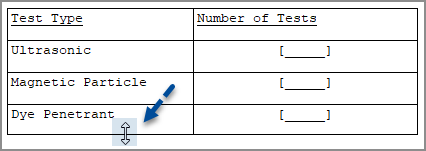
![]() Watch
the Formatted Tables eLearning
Modules within Chapter 3 - Getting Started.
Watch
the Formatted Tables eLearning
Modules within Chapter 3 - Getting Started.
Users are encouraged to visit the SpecsIntact Website's Help Center for access to all of our User Tools, including eLearning Modules (video tutorials), printable Guides, Knowledge Base containing Frequently Asked Questions (FAQs), Technical Notes and Release Notes, and Web-Based Help. For additional support, contact the SpecsIntact Technical Support Desk at (321) 867-8800 or KSC-SpecsIntact@mail.nasa.gov.