SI Editor View Menu - Toolbars and Docking Windows
![]()
![]()
This command toggles the displays for the Editor's Standard Toolbar, Tagsbar, and the Section Navigator, which provides quick access to frequently used commands.
The Standard Toolbar is a customizable Toolbar that provides access to commonly used commands such as New, Open, Save, Print, Find, Revisions, etc. This function will allow you to display or hide the Toolbar.

The Tags is a customizable Tagsbar that provides an easy method for tagging frequently used elements within the specification. This function will allow you to display or hide the Tagsbar.
![]()
The Navigate Section function allows you to display or hide the Section Navigator.
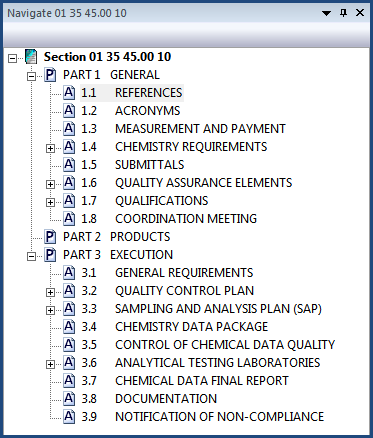
The Options allow you to adjust various settings that affect the Editor's Navigator and Toolbars. These settings are also available under Tools > Options > Navigator and Toolbars Tab.
![]() Watch the SI Editor and Section Structure Overview and The Navigator eLearning Modules within Chapter 3 - Editing.
Watch the SI Editor and Section Structure Overview and The Navigator eLearning Modules within Chapter 3 - Editing.
Users are encouraged to visit the SpecsIntact Website's Help Center for access to all of our User Tools, including eLearning Modules (video tutorials), printable Guides, Knowledge Base containing Frequently Asked Questions (FAQs), Technical Notes and Release Notes, and Web-Based Help. For additional support, contact the SpecsIntact Technical Support Desk at (321) 867-8800 or KSC-SpecsIntact@mail.nasa.gov.