SI Explorer File Menu - Export Search Results List
![]()
![]()
This command can be executed from the SI Explorer's File Menu and Right-click Menu.
This command allows you to export the search results of the last search performed on the Job or Master. The exported SearchResults.htm file will be available in the SpecsIntact Explorer and will be located in the Job or Masters Exports folder.
Once the file has been generated, it can either be opened with any Web Browser, imported into Microsoft Excel or emailed.
![]() Subsequent
exports will overwrite the SearchResults.htm file therefore, if you want
to keep the previous file, make a copy before performing this action again.
Subsequent
exports will overwrite the SearchResults.htm file therefore, if you want
to keep the previous file, make a copy before performing this action again.
![]() The
Search and Replace results are placed in a temporary subfolder called
Result Files, located in the SI Explorer
under the Job or Master folder. This subfolder will remain only
until SpecsIntact is closed. The results of any subsequent Search
and Replace in the same Job or Master will replace the previous results.
The files in this subfolder are your working
copy and should not be deleted from this location.
The
Search and Replace results are placed in a temporary subfolder called
Result Files, located in the SI Explorer
under the Job or Master folder. This subfolder will remain only
until SpecsIntact is closed. The results of any subsequent Search
and Replace in the same Job or Master will replace the previous results.
The files in this subfolder are your working
copy and should not be deleted from this location.
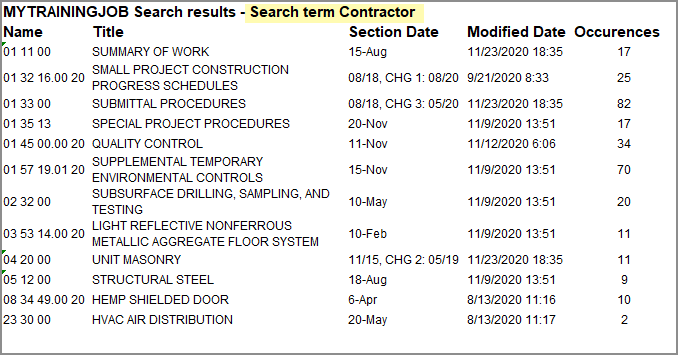
From the SpecsIntact Explorer, select the Job or Master you want to perform a Search
From the File Menu, choose Search and Replace, or right-click on the Job or Master and choose Search and Replace
When the Search and Replace window opens, place the cursor in the Search box and type the search term
Below Search Options, check the options needed to perform the search
Select the Search Button
After reviewing the Occurrences Found message box, select OK
After performing the initial Search, right-click on the Result Files subfolder and choose Export Search Results List
From the Specify File Name for Search Results window opens, modify the File name, if necessary, and then select OK
![]() If
this is a subsequent search, you will be warned that you are about to
overwrite the file.
If
this is a subsequent search, you will be warned that you are about to
overwrite the file.
Users are encouraged to visit the SpecsIntact Website's Help Center for access to all of our User Tools, including eLearning Modules (video tutorials), printable Guides, Knowledge Base containing Frequently Asked Questions (FAQs), Technical Notes and Release Notes, and Web-Based Help. For additional support, contact the SpecsIntact Technical Support Desk at (321) 867-8800 or KSC-SpecsIntact@mail.nasa.gov.