SI Explorer File Menu - Properties: Options
![]()
![]()
This command can be executed from the SI Explorer's File Menu and Right-click Menu.
![]() On
the image below, click the names of the other menus to see the commands
located on each.
On
the image below, click the names of the other menus to see the commands
located on each.
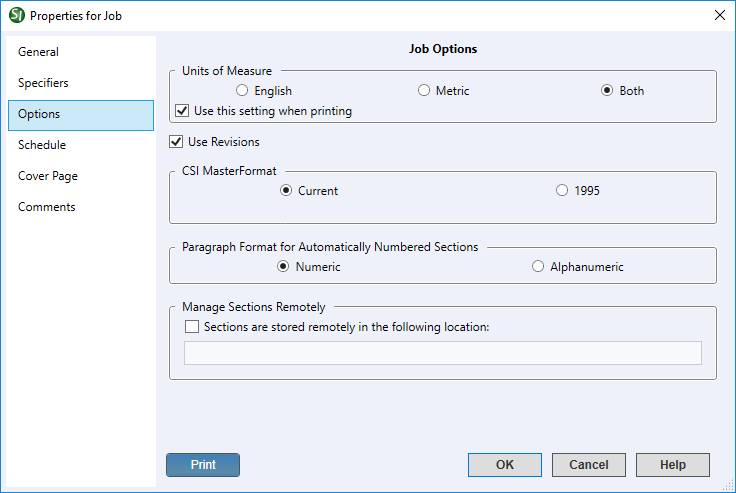
The features available on the Options tab are global settings that remain with each Job and control the settings within the SI Editor.
The default selection for a new Job is set to English, but depending on your Job, you can choose either Metric or Both.
By default, this setting is selected and should remain checked if you want this setting to apply when printing.
The Use Revisions checkbox is enabled by default and will automatically enabled Revisions when editing this Job.
![]() The
Editor's Edit
Menu provides more details about the use and markup for Revisions.
The
Editor's Edit
Menu provides more details about the use and markup for Revisions.
The Automatic Paragraph Numbering feature provides the capability to choose whether the Job uses the Numeric or Alphanumeric numbering schemes. All government Jobs use the Numeric numbering scheme, therefore all new Jobs are set to use Numeric by default.
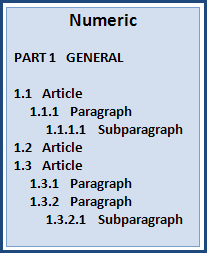
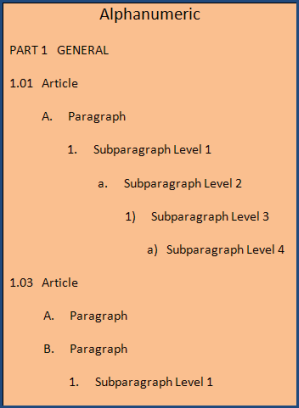
This feature supports third-party file management applications and should be used with caution. When you select the option ' Sections are stored remotely...' and enter the file path, SpecsIntact no longer manages the files and will offer to open the files from the designated location.
![]() When
using this feature, the files are not visible from the SpecsIntact Explorer.
Therefore, the Process
and Print/Publish features will not be available.
When
using this feature, the files are not visible from the SpecsIntact Explorer.
Therefore, the Process
and Print/Publish features will not be available.
Will print the contents from all the Properties Tabs.
 The OK Button will
execute and save selections made and make them part
of your Job's properties.
The OK Button will
execute and save selections made and make them part
of your Job's properties.
 The Cancel Button will
close the dialog box without recording any selections or changes entered.
The Cancel Button will
close the dialog box without recording any selections or changes entered.
 The Help Button will
open the Help Topic for this dialog box.
The Help Button will
open the Help Topic for this dialog box.
Users are encouraged to visit the SpecsIntact Website's Help Center for access to all of our User Tools, including eLearning Modules (video tutorials), printable Guides, Knowledge Base containing Frequently Asked Questions (FAQs), Technical Notes and Release Notes, and Web-Based Help. For additional support, contact the SpecsIntact Technical Support Desk at (321) 867-8800 or KSC-SpecsIntact@mail.nasa.gov.