SI Editor Edit Menu - Replace
![]()
![]()
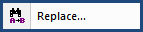
This command can be executed from the Editor's Toolbar, Right-click Menu, or keyboard shortcut Ctrl+H.
Allows you to search the active file for the specified text and replaces with different text. You may perform the search and replace either from the cursor location through the end of the file, or throughout the entire file from beginning to end.
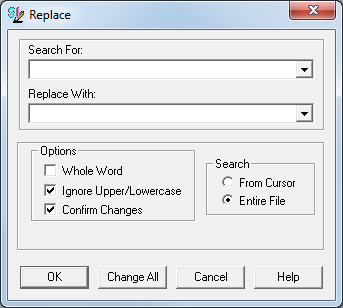
Enter the text you wish to replace or choose from the drop-down list (previous searches are saved)
Enter the text you wish to replace it with, or choose from the drop-down list.
Searches for the text to be replaced only in whole word form. It will not find the text if it is a part of another word. Keep in mind finding the plural of a word will be affected by this choice - entering "tile" will not find "tiles". Ignoring Case finds all occurrences of the entry, disregarding case. Confirm Changes gives you the chance to approve each change found.
The option From Cursor will search from the cursor location to the end of the file, whereas Entire File will search the file from the beginning to the end.
Finds and replaces all occurrences.
![]() To
continue to find subsequent occurrences, use the F3 key or the
To
continue to find subsequent occurrences, use the F3 key or the  button on the Editor's Toolbar.
button on the Editor's Toolbar.
Users are encouraged to visit the SpecsIntact Website's Help Center for access to all of our User Tools, including eLearning Modules (video tutorials), printable Guides, Knowledge Base containing Frequently Asked Questions (FAQs), Technical Notes and Release Notes, and Web-Based Help. For additional support, contact the SpecsIntact Technical Support Desk at (321) 867-8800 or KSC-SpecsIntact@mail.nasa.gov.