SI Editor Ordered List - Overview
![]()
![]()
The SI Editor's Ordered List is designed to use the alternating alpha-numeric sequence and format in accordance with the Unified Facilities Guide Specsifications (UFGS) Format Standard UFC 1-300-02, Table A-1
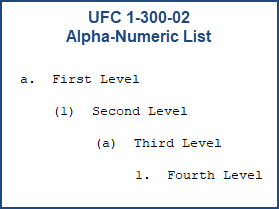
The conversion process will transform as many manual lists that use the LST and ITM tags as possible to use ordered lists, which will then use the automatic alpha-numeric list.
![]() Before converting, all SpecsIntact users must have SpecsIntact v5.3 or newer. Do not convert your Local Masters or Jobs unless all affected users have upgraded. To learn more about converting Masters or Jobs to use the Ordered Lists, refer to the SI Explorer's Process Menu > Convert Manual Lists to Order Automatically topic.
Before converting, all SpecsIntact users must have SpecsIntact v5.3 or newer. Do not convert your Local Masters or Jobs unless all affected users have upgraded. To learn more about converting Masters or Jobs to use the Ordered Lists, refer to the SI Explorer's Process Menu > Convert Manual Lists to Order Automatically topic.
![]() To learn more about converting manual Ordered List, see the Process Menu Convert Manuall Lists to Order Automatically topic.
To learn more about converting manual Ordered List, see the Process Menu Convert Manuall Lists to Order Automatically topic.
The multi-level alpha-numeric list will be surrounded by the Ordered List Group (OLG) tag, followed by a series of up to four levels of Ordered List (OLI) tags. Not only will the list will reletter and renumber automatically but each level will also word wrap for correctly for each level.
From the SI Editor's Tagsbar, select the Ordered List button 
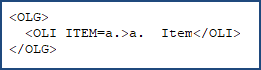
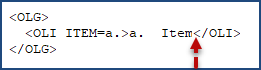
![]()
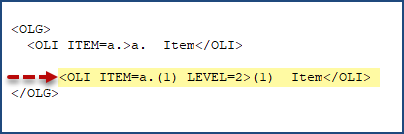
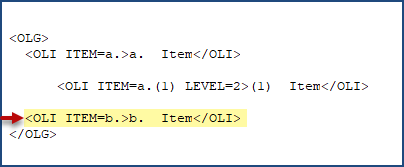
![]() Keep in mind that once you have moved outside of the Ordered List and insert new tags, the F2 Key,will insert the last tag used. When you return to re-edit an Ordereed List you will need to re-select the Ordered List button
Keep in mind that once you have moved outside of the Ordered List and insert new tags, the F2 Key,will insert the last tag used. When you return to re-edit an Ordereed List you will need to re-select the Ordered List button  on the SI Editor's Tagsbar or copy and paste the OLI Item above, and then delete the existing text. This will reapply the list structure for you to continue editing.
on the SI Editor's Tagsbar or copy and paste the OLI Item above, and then delete the existing text. This will reapply the list structure for you to continue editing.
Users are encouraged to visit the SpecsIntact Website's Help Center for access to all of our User Tools, including eLearning Modules (video tutorials), printable Guides, Knowledge Base containing Frequently Asked Questions (FAQs), Technical Notes and Release Notes, and Web-Based Help. For additional support, contact the SpecsIntact Technical Support Desk at (321) 867-8800 or KSC-SpecsIntact@mail.nasa.gov.