LST Tag
![]()
![]()
| Tags: | <LST> </LST> |
| Description: | This tag is used to identify margin characteristics used to achieve a greater margin of block indent over Text <TXT> but not as much as Item <ITM> tags. Used for nested paragraphs.
The ITM tag prints .85 inches from the margin of the page (The margin being 1 inch). |
| Source: |
|
| Rules: | Can only contain text, <RID>, <ENG>, <MET>, <SUB>, and <SRF> and can only be contained within <PRT> and <SPT> tags. |
![]() The
List (LST) tag is included for descriptive markup purposes. SpecsIntact
does not use this tag for any purpose other than format appearance. To
modify the tag attributes, use the Editor's Format
> Font to assign fonts to this tag or Format
> Margins to assign margins.
The
List (LST) tag is included for descriptive markup purposes. SpecsIntact
does not use this tag for any purpose other than format appearance. To
modify the tag attributes, use the Editor's Format
> Font to assign fonts to this tag or Format
> Margins to assign margins.
When Tags are visible, the recommended usage of tags looks as follows:
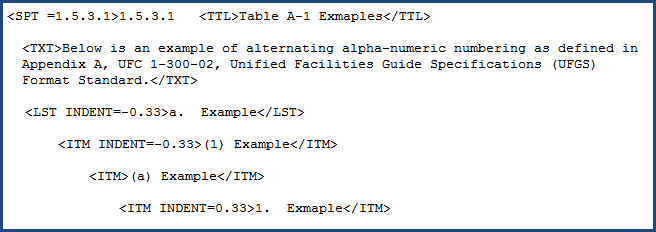
![]() In
the example above, note the last ITM Indent is 0.33
rather than -0.33.
In
the example above, note the last ITM Indent is 0.33
rather than -0.33.
When Tags are hidden, the recommended usage of tags looks as follows:
![]() For
proper usage of the LST,
ITM,
LST and ITM Indents, refer to Appendix A of the Unified
Facilities Guide Specifications (UFGS) Format Standard (UFC 1-300-02).
For
proper usage of the LST,
ITM,
LST and ITM Indents, refer to Appendix A of the Unified
Facilities Guide Specifications (UFGS) Format Standard (UFC 1-300-02).
This tag is only used for appearance and can be compared to other formatting tags such as:
![]() Watch
the SI Editor and Section Structure Overview
eLearning
Modules within Chapter 3 - Editing.
Watch
the SI Editor and Section Structure Overview
eLearning
Modules within Chapter 3 - Editing.
Users are encouraged to visit the SpecsIntact Website's Help Center for access to all of our User Tools, including eLearning Modules (video tutorials), printable Guides, Knowledge Base containing Frequently Asked Questions (FAQs), Technical Notes and Release Notes, and Web-Based Help. For additional support, contact the SpecsIntact Technical Support Desk at (321) 867-8800 or KSC-SpecsIntact@mail.nasa.gov.