SI Explorer Process Menu - Convert Manual Lists to Order Automatically
![]()
![]()
This command can be executed from the SI Explorer's Process Menu.
This feature is used to convert lists that use the LST and ITM tags in either an entire Job, Master or Sections to use the alpha-numeric Ordered Lists, that will renumber and re-letter automatically.
The conversion process will search for the lists that use a combination of LST and ITM tags as outlined in the UFGS Format Standard, UFC 1-300-02, Appendix A, to an automatic ordered list and will generate a Conversion Log (SIListConvertLog.txt). This log file will provide valuable information on ways to search the Job or Master for the lists that did not convert, so you can review the list to see if they need to be manually reformatted in order to use the new automatic alpha-numeric list.
The automatic Ordered List will not only re-letter and renumber but will also word wrap each level.
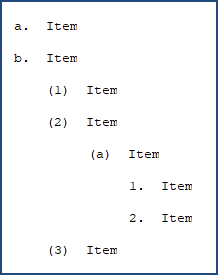
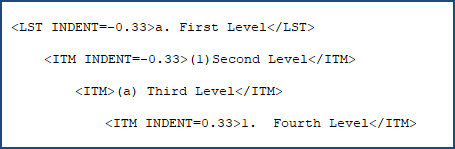
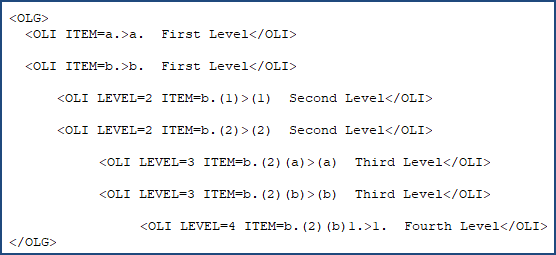
![]() It is highly recommended that you Backup the Job or Master before converting. If you have not backed up, you will be prompted in Step 3 below.
It is highly recommended that you Backup the Job or Master before converting. If you have not backed up, you will be prompted in Step 3 below.
From the Backup Project window,if you haven't backed up the Job, choose Backup now
If you have backed up a Job previously, the backup location will be available and you can select OK
If you have not backed up a Job before, refer to the Backup and Restore topic for instruction before proceeding.
From Backup and Restore, select OK
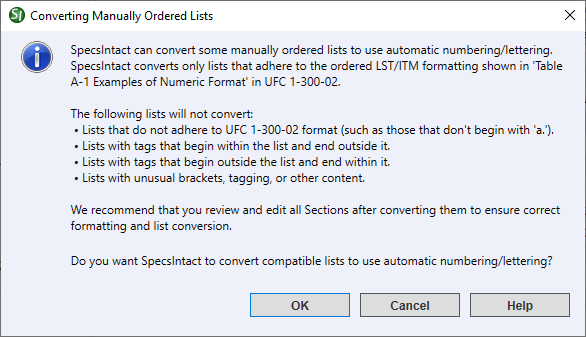
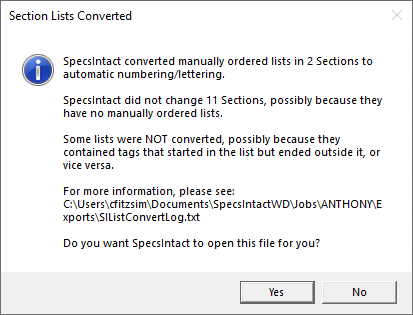
![]() This Conversion Log (SIListConvertLog.txt) file is located in the Job or Master's Exported Files folder.
This Conversion Log (SIListConvertLog.txt) file is located in the Job or Master's Exported Files folder.
Users are encouraged to visit the SpecsIntact Website's Help Center for access to all of our User Tools, including eLearning Modules (video tutorials), printable Guides, Knowledge Base containing Frequently Asked Questions (FAQs), Technical Notes and Release Notes, and Web-Based Help. For additional support, contact the SpecsIntact Technical Support Desk at (321) 867-8800 or KSC-SpecsIntact@mail.nasa.gov.