SI Editor View Menu - Marks
![]()
![]()
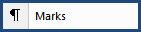
This Command can be executed from the Editor's Toolbar or keyboard shortcut Alt+X.
Allows you to either show or hide the specifier non-printing characters such as paragraph marks and spaces. with the Editing Window. Although these marks are never printed, it can be helpful to view them while editing.
![]() When
it is necessary to cleanup formatting issues such as too many spaces or
hard returns, make sure you temporarily turn off Revisions
to avoid inserting ADD and DEL tags.
Once you have cleaned up the non-printing characters, turn Revisions back on.
When
it is necessary to cleanup formatting issues such as too many spaces or
hard returns, make sure you temporarily turn off Revisions
to avoid inserting ADD and DEL tags.
Once you have cleaned up the non-printing characters, turn Revisions back on.
Users are encouraged to visit the SpecsIntact Website's Help Center for access to all of our User Tools, including eLearning Modules (video tutorials), printable Guides, Knowledge Base containing Frequently Asked Questions (FAQs), Technical Notes and Release Notes, and Web-Based Help. For additional support, contact the SpecsIntact Technical Support Desk at (321) 867-8800 or KSC-SpecsIntact@mail.nasa.gov.