SI Explorer File Menu - Printer Setup
![]()
![]()
This command can be executed from the SI Explorer's File Menu Toolbar or the SI Explorer's Process and Print/Publish.
This Printer Setup screen allows you to choose which printer you want to use and the source and size of the paper. The Properties button provides the selection for the number of copies to be printed, and to enable duplex or color printing.
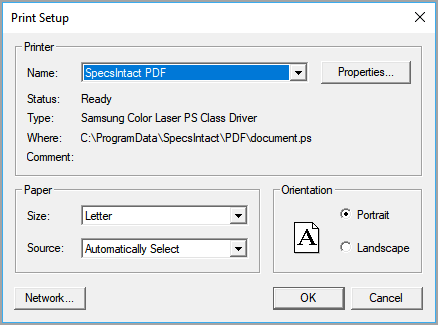
Before Publishing to Adobe PDF, the default checkmark must be removed from the Rely on system fonts only; do not use document fonts checkbox in the Adobe PDF Printer preferences. If you uncheck this option from within SpecsIntact using either the File > Printer Setup menu option or the Setup button at the bottom of the Process and Print/Publish dialog box, it will only remain unchecked until you close SpecsIntact. To make the unchecked status the new default, you must close SpecsIntact, go to the Control Panel > Hardware and Sound > Devices and Printers, right-click on the Adobe PDF printer, select Printing Preferences. On the Adobe PDF Settings tab, uncheck the box from that location.
Users are encouraged to visit the SpecsIntact Website's Help Center for access to all of our User Tools, including eLearning Modules (video tutorials), printable Guides, Knowledge Base containing Frequently Asked Questions (FAQs), Technical Notes and Release Notes, and Web-Based Help. For additional support, contact the SpecsIntact Technical Support Desk at (321) 867-8800 or KSC-SpecsIntact@mail.nasa.gov.