Address Verification
![]()
![]()
This command can be executed from the SI Explorer's File Menu >Process and Print/Publish > Reports tab.
The Address Verification Report (ADDVER.RPT) lists Reference Organizations that appear in any Section's Reference Article without a corresponding listing in either the 01 42 00 Sources for Reference Publication Section or the Supplemental Reference List (SRL). The Job must contain the Sources for Reference Publications Section to produce this report.
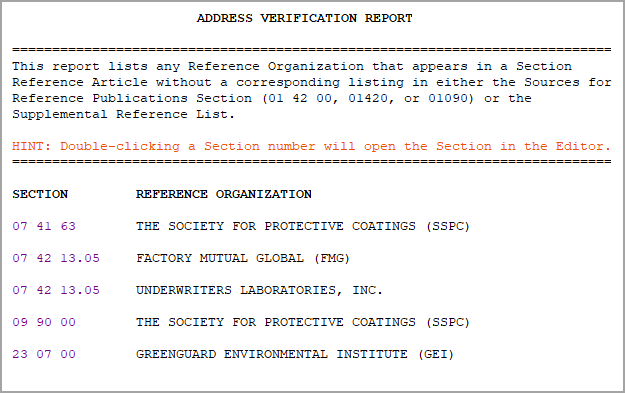
![]() Double-click on the Section Number to open the Section in the SI Editor. The cursor will automatically be placed at the direct location of the bracket issue. In order to resolve these problems, the Bracket Replacement Feature should be used.
Double-click on the Section Number to open the Section in the SI Editor. The cursor will automatically be placed at the direct location of the bracket issue. In order to resolve these problems, the Bracket Replacement Feature should be used.
If the Sources for Reference Publications Section of the Job already lists the Reference's Sponsoring Organization:
If the Sources for Reference Publications Section of the Job doesn't list the Reference's Sponsoring Organization:
![]() The Reference Wizard is activated by choosing one of the Reference related Buttons on the Editor's Tagsbar, REF, RID, or RTL. The Check Reference feature will run automatically when you add a Reference (REF) or Reference Identifier (RID) within the Reference Article, or when a RID is added to the body of the Section, outside the Reference Article.
The Reference Wizard is activated by choosing one of the Reference related Buttons on the Editor's Tagsbar, REF, RID, or RTL. The Check Reference feature will run automatically when you add a Reference (REF) or Reference Identifier (RID) within the Reference Article, or when a RID is added to the body of the Section, outside the Reference Article.
![]() This report may accompany the Job if required by contract.
This report may accompany the Job if required by contract.
![]() To learn more about Reports, their functions and how to correct the problems, refer to Chapter 6, in the QuickStart Guide found on the SpecsIntact Website's Help Center page.
To learn more about Reports, their functions and how to correct the problems, refer to Chapter 6, in the QuickStart Guide found on the SpecsIntact Website's Help Center page.
![]() Watch the Address Verification Report eLearning Modules within Chapter 6 - Correcting QA Report Errors and Discrepancies.
Watch the Address Verification Report eLearning Modules within Chapter 6 - Correcting QA Report Errors and Discrepancies.
Users are encouraged to visit the SpecsIntact Website's Help Center for access to all of our User Tools, including eLearning Modules (video tutorials), printable Guides, Knowledge Base containing Frequently Asked Questions (FAQs), Technical Notes and Release Notes, and Web-Based Help. For additional support, contact the SpecsIntact Technical Support Desk at (321) 867-8800 or KSC-SpecsIntact@mail.nasa.gov.