MTA Tag
![]()
![]()
| Tags: | <MTA/> |
| Description: | This entity tag is used to identify specialized data specific to each Section. Currently there are two Meta Data tags used to designate Sections containing the Unified Submittal Descriptions and Sections that use Automatic Paragraph Numbering. |
| Source: | Submittal Descriptions: Insert the tag globally through the SI Explorer's Menu Process > Release Processing, and checking the option Mark All as Unified Submittal Descriptions. Insert into individual Sections through the Editor's Menu Insert > Tags. Automatic Paragraph Numbering: Insert the tag globally through the SI Explorer's Menu Process > Convert to Automatic Numbering. Insert into individual Sections through the Editor's Menu Insert > Tags or F4. |
| Rules: | MTA tags must appear at the beginning of the Section, immediately following the SEC and before the HDR tag. The Automatic Paragraph Numbering tag will follow the Unified Submittal Description Tag.
Old and New Submittal formatted Sections cannot be mixed within a Job; all Sections within a Job must be of the same Submittal Format type. |
![]() Both MTA tags are automatically
inserted by the Master Text
Editor while processing the Master. If the MTA tags have to be inserted
manually, then Tags and Notes must be visible for proper placement.
Both MTA tags are automatically
inserted by the Master Text
Editor while processing the Master. If the MTA tags have to be inserted
manually, then Tags and Notes must be visible for proper placement.
When Tags are visible, the Meta Data tags looks as follows:
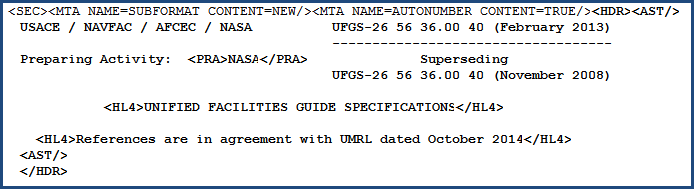
![]() If one or both MTA tags must be inserted manually,
follow the procedure below:
If one or both MTA tags must be inserted manually,
follow the procedure below:
![]() Watch
the SI Editor and Section Structure Overview
eLearning
Modules within Chapter 3 - Editing.
Watch
the SI Editor and Section Structure Overview
eLearning
Modules within Chapter 3 - Editing.
Users are encouraged to visit the SpecsIntact Website's Help Center for access to all of our User Tools, including eLearning Modules (video tutorials), printable Guides, Knowledge Base containing Frequently Asked Questions (FAQs), Technical Notes and Release Notes, and Web-Based Help. For additional support, contact the SpecsIntact Technical Support Desk at (321) 867-8800 or KSC-SpecsIntact@mail.nasa.gov.