SI Explorer Process Menu - Release Processing
![]()
![]()
This command can be executed from the SI Explorer's Process Menu and Right-click Menu.
Default settings for Masters |
Default settings for Jobs |
|---|---|
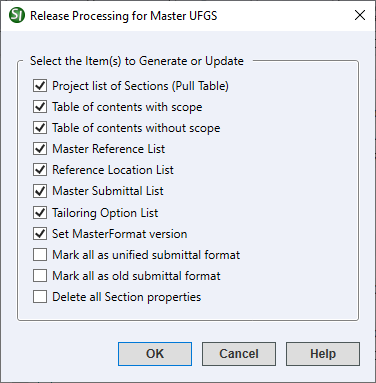 |
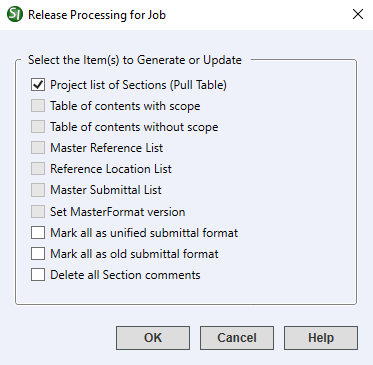 |
![]() Release Processing primarily pertains
to Masters, however four of the functions
are available for Jobs. The functions common to both Jobs
and Masters are Project
List of Sections (Pull Table),
Mark all as unified Submittal format, Mark all as old submittal format and Delete all Section
comments.
Release Processing primarily pertains
to Masters, however four of the functions
are available for Jobs. The functions common to both Jobs
and Masters are Project
List of Sections (Pull Table),
Mark all as unified Submittal format, Mark all as old submittal format and Delete all Section
comments.
Although this function is automatic, it allows you to manually update your Pull Table to add any Section files that have been placed in a Job or Master Folder through Windows or File Explorer.
Creates a Table of Contents for the Master that includes a brief description of the Sections. The Scope.doc will be listed with the Section files in the SI Explorer).
Creates a Table of Contents for the Master (Shelf.doc) and will be listed with the Section files in the SI Explorer.
Creates a list of all References cited in the Master. This list is used by the SI Editor's Reference Wizard. To edit or print this list, use the Process > Reference Processing > Master Reference List tab and choose the Edit or Print option.
Creates an alphabetical list of all References used in the text and lists their location by Section and Subpart.
Creates a list of all the Submittals cited in the Master and lists their location by Section and SD Number. This list is used by the SI Editor's Submittal Wizard.
Creates a list of all of the Tailoring Options cited in the Master. This list is used by the SI Editor's Insert > Tailoring feature..
This function sets the Master Properties > Options > CSI MasterFormat Version based on the Masters Submittal Procedure and Sources for Reference Publication Section numbers. If the Master does not include these sections, the process will look at the other section numbers within the Master to determine the correct setting.
Inserts a Unified Submittal Description Meta Data (MTA) tag with an attribute of New to each Section. The tag will appear at the beginning of the Section, immediately following the SEC tag.

Inserts a Unified Submittal Description Meta Data (MTA) tag with an attribute of Old to each Section. The tag will appear at the beginning of the Section, immediately following the SEC tag.

![]() This
function is used for backward compatibility with older SpecsIntact Jobs.
This
function is used for backward compatibility with older SpecsIntact Jobs.
![]() Using
Mark all as unified Submittal format and/or
Mark all as old Submittal format to insert
the Meta Data (MTA)
tag, does not alter any of the content of the Sections. If the format
of a Section needs to be converted to either old or new Submittal type,
it must be editing using the SpecsIntact Editor.
Using
Mark all as unified Submittal format and/or
Mark all as old Submittal format to insert
the Meta Data (MTA)
tag, does not alter any of the content of the Sections. If the format
of a Section needs to be converted to either old or new Submittal type,
it must be editing using the SpecsIntact Editor.
This function will remove ALL Section Comments and the last editor's user name throughout the selected Master or Job.
 The OK Button will
execute and save the selections made on all of the tabs.
The OK Button will
execute and save the selections made on all of the tabs.
 The Cancel Button will
close the dialog box without recording any selections or changes entered.
The Cancel Button will
close the dialog box without recording any selections or changes entered.
 The Help Button will
open the Help Topic for this dialog box.
The Help Button will
open the Help Topic for this dialog box.
![]() Updating
the Pull Table is done automatically by changing
the focus from one Master to another or by refreshing the window (F5)
Updating
the Pull Table is done automatically by changing
the focus from one Master to another or by refreshing the window (F5)
![]() Updating
the Pull Table is done automatically by changing
the focus from one Job to another or by refreshing the window (F5)
Updating
the Pull Table is done automatically by changing
the focus from one Job to another or by refreshing the window (F5)
Users are encouraged to visit the SpecsIntact Website's Help Center for access to all of our User Tools, including eLearning Modules (video tutorials), printable Guides, Knowledge Base containing Frequently Asked Questions (FAQs), Technical Notes and Release Notes, and Web-Based Help. For additional support, contact the SpecsIntact Technical Support Desk at (321) 867-8800 or KSC-SpecsIntact@mail.nasa.gov.