TAI Tag


| Tags: | <TAI> </TAI> |
| Description: | This tag is used to identify Tailoring Options. Tailoring is designed to designate text that may be removed globally from a Section or an entire Job through the Tailoring Command thus pre-editing the specification. Text surrounded by the TAI tags appear teal. when viewing colors. |
| Source: | SI Editor Insert Menu > Tailoring or View Menu > Tailoring Options |
| Rules: | Individual Tailoring Options can be up to sixty characters long. |
![]() Tailoring Options are designed
to make specification editing easier through pre-editing information that
has been marked with Tailoring Tags
(TAI) by the Master Technical expert. This provides the specification
editor with the ability to include or exclude targeted information based
on Agency, project method and materials, thereby eliminating requirements
that do not pertain to the Job without editing them manually from the
text.
Tailoring Options are designed
to make specification editing easier through pre-editing information that
has been marked with Tailoring Tags
(TAI) by the Master Technical expert. This provides the specification
editor with the ability to include or exclude targeted information based
on Agency, project method and materials, thereby eliminating requirements
that do not pertain to the Job without editing them manually from the
text.
Tailoring can be managed from different locations.
Provides the capability to manage Tailoring Options for Jobs and Sections. To Manage Tailoring from the SI Explorer, select File > Tailoring.
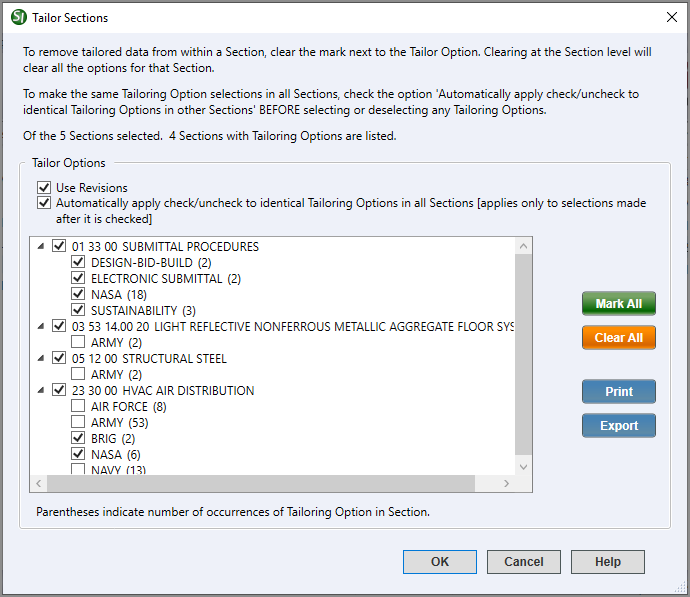
![]() To Tailor a Job or Section from the SI Explorer,
you can Right-click
and select Tailor.
To Tailor a Job or Section from the SI Explorer,
you can Right-click
and select Tailor.
Provides the capability to manage and insert Tailoring Options. To add Tailoring Options see Menu Insert > Tailoring. To manage Tailoring Options see Menu View > Tailoring Options.
Insert Tailoring Options |
View Tailoring Options |
|---|---|
|
|
With Tags visible, Tailoring Options looks as follows:

![]() Watch
the Inserting and Managing Tailoring Options
eLearning
Modules within Chapter 7 - Master Preparation.
Watch
the Inserting and Managing Tailoring Options
eLearning
Modules within Chapter 7 - Master Preparation.
Users are encouraged to visit the SpecsIntact Website's Help Center for access to all of the User Tools, including eLearning Modules (video tutorials), printable QuickStart Guides, Knowledge Base containing Frequently Asked Questions (FAQs), Technical Notes, and Release Notes and Web-Based Help. For additional support, contact the SpecsIntact Technical Support Desk at (321) 867-8800 or KSC-SpecsIntact@mail.nasa.gov.