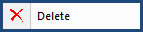
This command can be executed from the Editor's Toolbar,
Right-click
Menu, or keyboard shortcut Ctrl+D.
Allows you to permanently delete text. Using Delete will not place
the selected text on the Windows ClipboardThe Windows Clipboard is a temporary storage location for transferring information. Information is placed in the Clipboard through the cut or copy function, and will remain there until you clear the Clipboard, cut or copy another piece of information onto it, or exit Windows..
If you want the text retained on the Clipboard, use the Cut command instead of Delete.
Both beginning and ending tagsSpecsIntact Tags are used to define key elements and attributes used control content and format as well as run processes and generate reports . These tags consist of an opening and closing tag. A tag -- either opening or closing, is used to mark the start or end of an element. Most tags consist of a beginning-tag <SEC> and ending tag </SEC>, but can also contain some empty-element tags such as <Page />. Tags are
must be selected if you want them deleted with the text. When editing
with RevisionsThe Revisions command reveals or conceals Revisions that are tagged in the text. Text to be added is identified with underscoring and the Add Tags, <ADD> and </ADD> . Whereas text to be deleted, or Redlined, is identified with overstriking and the Delete Tags, <DEL> and </DEL>., deleted
text is identified with overstriking and
the red DEL
Tags.
 Text
that is hidden in the document
is never deleted when this command is executed, or when the Delete key
is used. This command is also used by the Navigator's
Right-click Menu.
Text
that is hidden in the document
is never deleted when this command is executed, or when the Delete key
is used. This command is also used by the Navigator's
Right-click Menu.
 Using This Feature
Using This Feature
In order to permanently Delete, you must do the following:
- From the Editing Window
- Select the SubpartThe levels below a Part are referred to as Subparts. These Subpart levels are then broken down into and referenced as Articles, Paragraphs and Subparagraphs, although the share the same Subpart <SPT> Tag.
or text to delete
Right-clickTo press the right button of a mouse and release it to open a menu
and choose Delete,
or select the Delete
Button on the Toolbar
Users are encouraged to visit the SpecsIntact Website's Help Center for access to all of our User Tools, including eLearning Modules (video tutorials), printable Guides, Knowledge Base containing Frequently Asked Questions (FAQs), Technical Notes and Release Notes, and Web-Based Help. For additional support, contact the SpecsIntact Technical Support Desk at (321) 867-8800 or KSC-SpecsIntact@mail.nasa.gov.
![]()
![]()
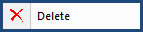
![]() Text
that is hidden in the document
is never deleted when this command is executed, or when the Delete key
is used. This command is also used by the Navigator's
Right-click Menu.
Text
that is hidden in the document
is never deleted when this command is executed, or when the Delete key
is used. This command is also used by the Navigator's
Right-click Menu.