SI Editor View Menu - Revisions
![]()
![]()
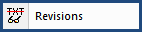
This Command can be executed from the Editor's Toolbar or keyboard shortcut Alt+R.
Allows you to show or hide Revisions within the Editing Window of a Section. Since Revisions are the default setting for new Jobs, they will be turned on and visible while editing. The feature allows the user to see the text that has been added and deleted. Hiding Revisions can be helpful when checking the formatting of a Section.
![]() Do
not use revisions for correcting formatting issues such as deleting or
adding hard returns or spaces. Only text changes should be marked
with Revisions.
Do
not use revisions for correcting formatting issues such as deleting or
adding hard returns or spaces. Only text changes should be marked
with Revisions.
If you need to modify the Jobs Properties, From the SI Explorer's File > Properties > Options Tab.
![]() Revisions
are required for all government projects and should always
remain on and visible while editing a Section.
Revisions
are required for all government projects and should always
remain on and visible while editing a Section.
Users are encouraged to visit the SpecsIntact Website's Help Center for access to all of our User Tools, including eLearning Modules (video tutorials), printable Guides, Knowledge Base containing Frequently Asked Questions (FAQs), Technical Notes and Release Notes, and Web-Based Help. For additional support, contact the SpecsIntact Technical Support Desk at (321) 867-8800 or KSC-SpecsIntact@mail.nasa.gov.