SI Explorer Tools Menu - SI Document Templates: Copy
![]()
![]()
Related Topics
This command can be executed from the SI Explorer's SI Document Templates Menu.
Allows the user to copy the selected SI Document Templates to either have a copy or use as a guideline for creating a custom template by assigning a new name and Working Directory.
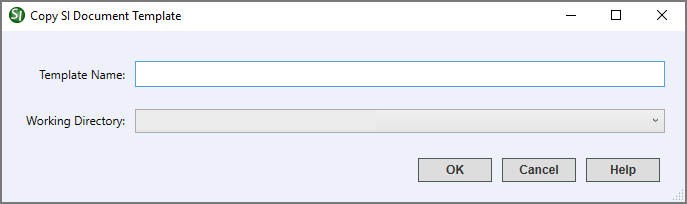
The template name identifies the template in the SpecsIntact Explorer and Windows Explorer or File Explorer and may contain up to 50 characters or spaces.
The default Working Directory path will automatically display in this text box. Other Working Directories will be displayed in the drop-down box, if they are selected in the Working Directories dialog box.
 The OK Button will
execute and save selections made and make them part
of your Job's properties.
The OK Button will
execute and save selections made and make them part
of your Job's properties.
 The Cancel Button will
close the dialog box without recording any selections or changes entered.
The Cancel Button will
close the dialog box without recording any selections or changes entered.
 The Help Button will
open the Help Topic for this dialog box.
The Help Button will
open the Help Topic for this dialog box.
From the SpecsIntact Explorer, select the Tools Menu
From the SI Document Templates dialog box, highlight the Template you wish to copy and select the Copy button
From the Copy Section dialog box, enter a name in the Template Name field
Either leave the current Working Directory or select the drop-down arrow to select a new one
Select OK
Users are encouraged to visit the SpecsIntact Website's Help Center for access to all of our User Tools, including eLearning Modules (video tutorials), printable Guides, Knowledge Base containing Frequently Asked Questions (FAQs), Technical Notes and Release Notes, and Web-Based Help. For additional support, contact the SpecsIntact Technical Support Desk at (321) 867-8800 or KSC-SpecsIntact@mail.nasa.gov.