SI Explorer Tools Menu - SI Document Templates: New
![]()
![]()
Related Topics
This command can be executed from the SI Explorer's SI Document Templates Menu.
Allows the user to create a New SI Document Template. This feature can be used to create an SI Document template unique to an Agency, Center, District, Region or AE Firms. These templates can be used for creating and managing documents such as BID Schedules and Project Information Sheets, etc.
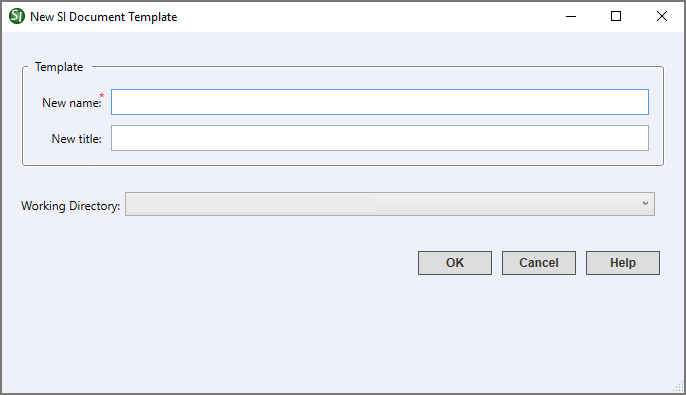
When creating a new template, the name field is required. The template name identifies the template in the SpecsIntact Explorer and Windows Explorer or File Explorer and may contain up to 50 letters and numbers with no special characters.
Provides additional detail about the SI Document Templates. The title can contain up to 64 characters, contain numbers, punctuation, spaces and both uppercase and/or lowercase letters.
Allows you to leave the displayed default Working Directory or select one from the drop-down list
 The OK Button will
execute and save selections made and make them part
of your Job's properties.
The OK Button will
execute and save selections made and make them part
of your Job's properties.
 The Cancel Button will
close the dialog box without recording any selections or changes entered.
The Cancel Button will
close the dialog box without recording any selections or changes entered.
 The Help Button will
open the Help Topic for this dialog box.
The Help Button will
open the Help Topic for this dialog box.
From the SpecsIntact Explorer, select the Tools Menu
From the Section Templates dialog box, select the New button
In the text fields, enter a Name and Title
In the Scope field, enter a brief description of this Section
Below Parts, leave the default selections or uncheck the Parts to exclude
Either leave the current Working Directory or select the drop-down arrow to choose a new one
Select OK
Users are encouraged to visit the SpecsIntact Website's Help Center for access to all of our User Tools, including eLearning Modules (video tutorials), printable Guides, Knowledge Base containing Frequently Asked Questions (FAQs), Technical Notes and Release Notes, and Web-Based Help. For additional support, contact the SpecsIntact Technical Support Desk at (321) 867-8800 or KSC-SpecsIntact@mail.nasa.gov.