SI Explorer Tools Menu - SI Document Templates
![]()
![]()
Related Topics
This command can be executed from the SI Explorer's Tools Menu or keyboard shortcut Ctrl+D.
SI Document Templates are blank documents used to a create cover sheets, sign-off sheet, project information sheet or other unique documents to be used with specifications in multiple Jobs.
Click the commands on the image below to see how to use each function on the SI Document Templates Menu.
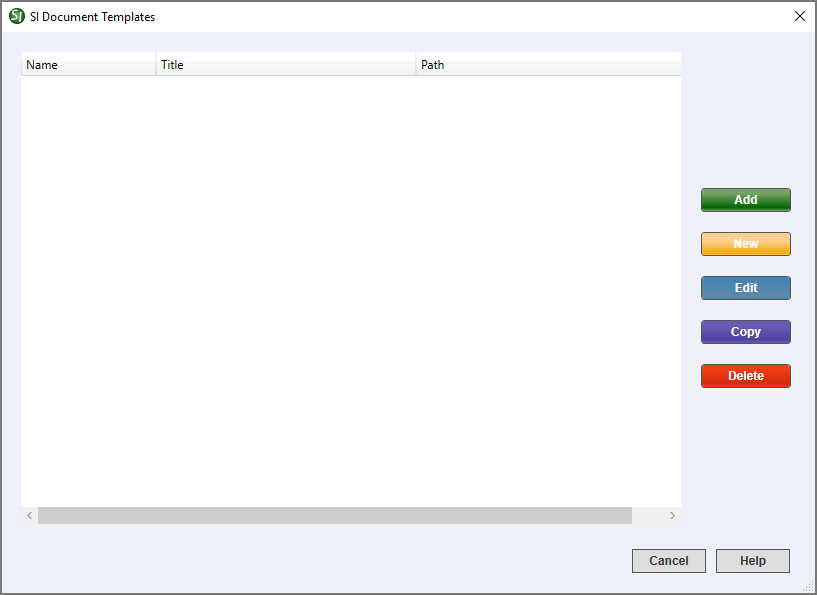
Adds the selected SI Document Template to the active Job or Master..
Opens the New SI Document Template dialog box where you can designate a Name,Title and Working Directory for the new template.
Opens the selected template in the SI Editor, so you can edit and save the template.
Makes a copy of the selected template by giving it a name and assigning a Working Directory.
Deletes the selected template.
![]() You can right-click
on a Document Template to either Rename the
template or open the Template in Windows
Explorer or File Explorer.
You can right-click
on a Document Template to either Rename the
template or open the Template in Windows
Explorer or File Explorer.
 The Cancel Button will
close the dialog box without recording any selections or changes entered.
The Cancel Button will
close the dialog box without recording any selections or changes entered.
 The Help Button will
open the Help Topic for this dialog box.
The Help Button will
open the Help Topic for this dialog box.
From the SpecsIntact Explorer, select the Tools Menu
From the SI Document Templates dialog box, select the New button
Below Template, enter a Name and Title
Either leave the current Working Directory or select the drop-down arrow to choose a new one
Select OK
From the SpecsIntact Explorer, select the Tools Menu
From the SI Document Templates dialog box, either double-click on the SI Document Template or highlight the Template and select the Edit button to open the template in SI Editor
From the SI Editor, make the necessary edits
Save and Close the SI Editor
Users are encouraged to visit the SpecsIntact Website's Help Center for access to all of our User Tools, including eLearning Modules (video tutorials), printable Guides, Knowledge Base containing Frequently Asked Questions (FAQs), Technical Notes and Release Notes, and Web-Based Help. For additional support, contact the SpecsIntact Technical Support Desk at (321) 867-8800 or KSC-SpecsIntact@mail.nasa.gov.