Submittal Register
![]()
![]()
This command can be executed from the SI Explorer's File Menu > Process and Print/Publish > Reports tab.
The Submittal Register lists the materials, products or items for each Submittal cited in the Job, as well as the Section and paragraph number locations, and any required approval.
When the Submittal Register is generated, the system:
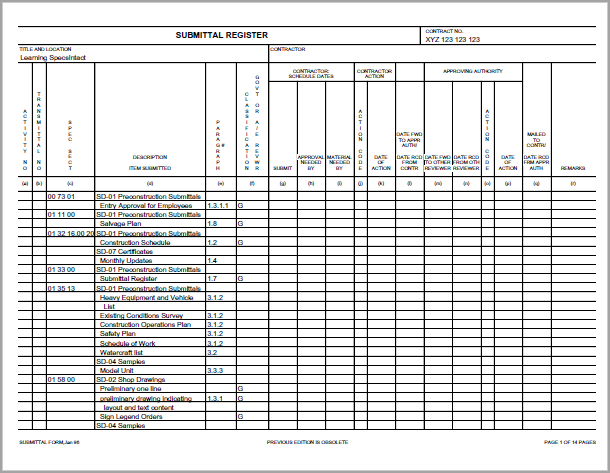
![]() This
report is required by contract and typically follows the 01 33 00 Submittal
Procedures Section.
This
report is required by contract and typically follows the 01 33 00 Submittal
Procedures Section.
Problem |
Cause |
| Column (f) Classification Government or A/E Reviewer has double G G | The Submittal Item is listed twice in the Submittal Article under the same Submittal Description. |
| Column (e) Paragraph # is blank | The Submittal Item is only found in the Submittal Article and is not used anywhere else in the Section's text. |
| A/E appears in Column (d) instead of Column (f) | Classification G must precede the Reviewer as follows: <SUB>G AE</SUB> |
| FIO appears in Column (d) instead of Column (f) | FIO is no longer recognized on the UFGS Submittal Register and should not be used in the Submittal Article |
From the Print Processing dialog box, select the Sections tab and uncheck Print/Process Sections in the Printing and Renumbering area
Select the Reports tab, and check only the Submittal Register
Click the Process & Print or Process & Publish button
By following the steps above, only the Submittal Register will be sent to your default printer.
![]() The
Submittal Register does not appear in the SI Explorer's Processed Files
Folder the way the other reports and lists do. It will, however,
print when you choose Process & Print. If you are publishing
to PDF, it will appear in the PDF Files folder in the SI Explorer, and
you can view it in that format.
The
Submittal Register does not appear in the SI Explorer's Processed Files
Folder the way the other reports and lists do. It will, however,
print when you choose Process & Print. If you are publishing
to PDF, it will appear in the PDF Files folder in the SI Explorer, and
you can view it in that format.
![]() To
ensure that the Submittal Register prints correctly when Publishing to
PDF, see Printer
Setup.
To
ensure that the Submittal Register prints correctly when Publishing to
PDF, see Printer
Setup.
SpecsIntact provides the capability to modify Submittal information by Exporting the Submittal Register information into a Spreadsheet or Web file. This format is meant to be used by engineers working in the field.
![]() When
the Submittal Register is exported to a Spreadsheet or Web file, the changes
made in the field cannot be imported back
into SpecsIntact.
When
the Submittal Register is exported to a Spreadsheet or Web file, the changes
made in the field cannot be imported back
into SpecsIntact.
Users are encouraged to visit the SpecsIntact Website's Help Center for access to all of our User Tools, including eLearning Modules (video tutorials), printable Guides, Knowledge Base containing Frequently Asked Questions (FAQs), Technical Notes and Release Notes, and Web-Based Help. For additional support, contact the SpecsIntact Technical Support Desk at (321) 867-8800 or KSC-SpecsIntact@mail.nasa.gov.