SI Editor Format Menu - Toggle TXT / LST / ITM Indentation
![]()
![]()
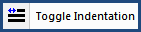
This command can be executed from the Editor's Toolbar or keyboard shortcut Ctrl+N.
When positioned between the TXT, LST or ITM tags, this function will alternately add and remove the indentation amount.
![]() When inserting new text, use the LST Indent and ITM Indent Buttons on the Tagsbar.
When inserting new text, use the LST Indent and ITM Indent Buttons on the Tagsbar.
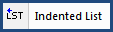 or
or 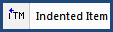
By default, the command adds an indentation of - 0.33. To change the indentation value, use Format > Indentation Amount. The default setting for ITM and LST tags is used to produce a hanging indentation. It is recommend that you leave the default value setting unless you are using a font other than Courier New and need to change the setting in order to correctly produce a hanging indentation.
![]() You cannot add the default indentation value of -0.33 to TXT tags, since it would cause these tags to print in the left margin of the document.
You cannot add the default indentation value of -0.33 to TXT tags, since it would cause these tags to print in the left margin of the document.
You may add a different indentation value to an individual instance.
Right-click and select Attributes and choose Indent
From the Tag window, enter the indentation value
Select OK
![]() Watch the Editing Text, Lists, and Items eLearning Modules within Chapter 3 - Editing.
Watch the Editing Text, Lists, and Items eLearning Modules within Chapter 3 - Editing.
Users are encouraged to visit the SpecsIntact Website's Help Center for access to all of our User Tools, including eLearning Modules (video tutorials), printable Guides, Knowledge Base containing Frequently Asked Questions (FAQs), Technical Notes and Release Notes, and Web-Based Help. For additional support, contact the SpecsIntact Technical Support Desk at (321) 867-8800 or KSC-SpecsIntact@mail.nasa.gov.