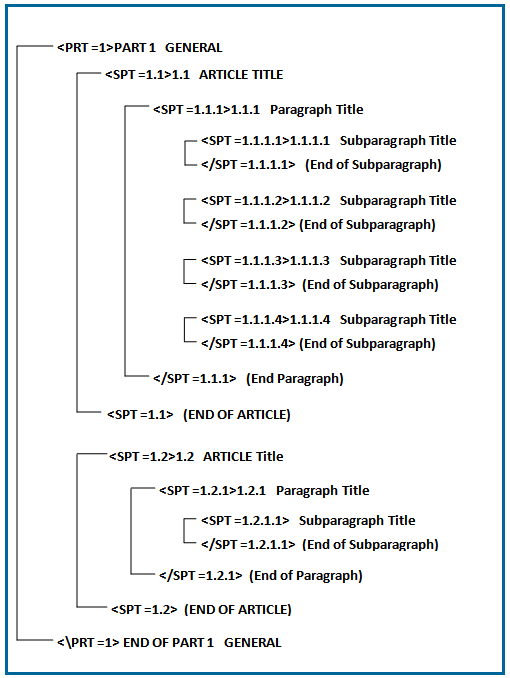
Extensible Markup Language (XML) is an international standard that provides a mechanism for defining and tagging elements of information within documents. XML applications provide the necessary structure for exchanging information among various hardware platforms and software packages.
SpecsIntact uses a tagging scheme (a descriptive markup system) that separates and identifies the logical elements of the specifications. Angle brackets are used as tag delimiters. A tag open delimiter '<', and="" a="" tag="" close="" delimiter="" '="">', a keyword, and optional attribute information. (e.g. ). Most tags have an beginning tag and an ending tag .
Key elements of the Master Text Section files are annotated with the SpecsIntact XML tagging scheme. With beginning and ending Tags, the structure looks like this:
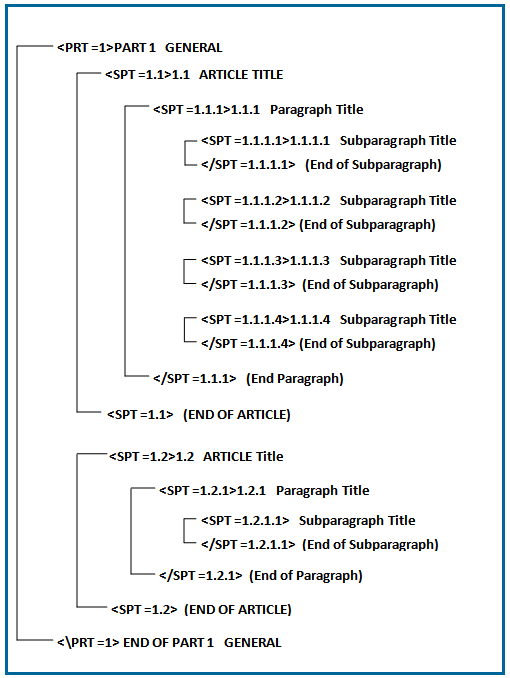
In the first line of every SpecsIntact file there are XML tags that point to the XML schema that tells the system to follow the rules of the Section document type for either a SpecsIntact Document (Division 00) or Section (Division 01 - 49) file. Therefore, every file will follow the same rules.
For example, when you change the characteristic (margin, font, etc.) of a tag in one file you have changed it for every file that uses the XML Schema, which then updates the Document.ini and/or Section.ini files.
Each tag has its own structure. Some tags can appear anywhere in the file but most tags can only appear embedded in other tags. For instance, a Subpart tag (SPT) tag can only exist within a PART (PRT). The rules that pertain to a tag can be found in the 'Rules' Section of the Initialization (.ini) file. It is a good idea to always validate the document while you save; an invalidated document will work unpredictably in the SpecsIntact system.
See Section Format to better understand tag embedding.
There are several ways to insert tags by either going to Insert > Tags, pressing the F4 key or simply clicking the tag from the SI Editor's Tagsbar.
Example: <TXT>Ten working days prior to commencement of work, complete and submit <SUB>Notification of Demolition and Renovation</SUB> froms to Federal and Stat authorities and Contracting Officers in Accordance with <RID>40 CFR 61-SUBPART M</RID>. Complete paragraphs I, II, III.B, III.C (if applicable) IX, and XVI of form. Copy of form is attached at end of this Section.</TXT>
In the example above, you would insert 1) Text (TXT) tag, 2) Submittal (SUB) tag and 3) Reference Identifier (RID) tag. By inserting the TXT tags first, you will then be able to insert the SUB and RID tags without errors.
If you choose to insert the tags first click on the appropriate tag from the Tagsbar then place your cursor between the new tags, delete any instructions that may be present, and begin typing.
![]() When
using the Tagsbar
to insert Reference Identifier (RID), Submittal
(SUB)
or Section Reference (SRF)
tags, this action will launch either the Reference
Wizard, Submittal
Wizard or the Section Reference Wizard.
When
using the Tagsbar
to insert Reference Identifier (RID), Submittal
(SUB)
or Section Reference (SRF)
tags, this action will launch either the Reference
Wizard, Submittal
Wizard or the Section Reference Wizard.
There are several ways to remove a tag while editing with Revisions: